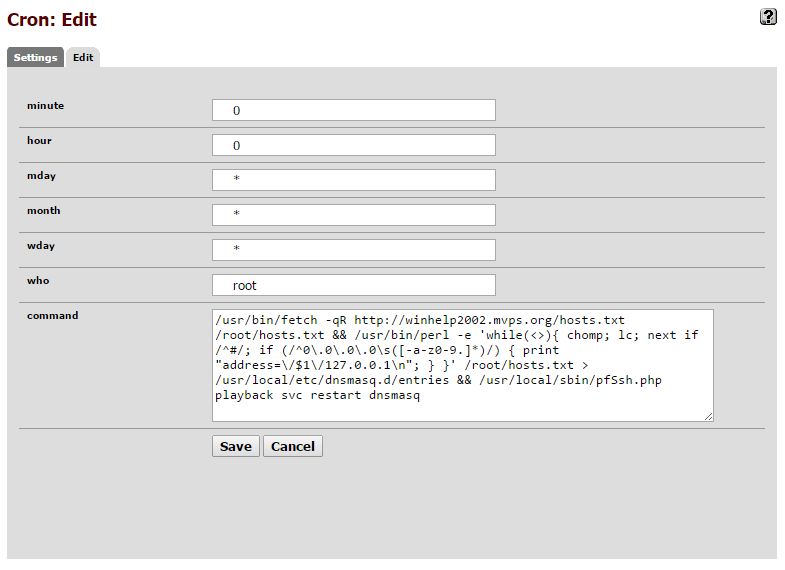applies to SuperMicro
A1SRM-2358F
A1SRM-2558F
A1SRM-2758F
Fan throttles from 0 to max and repeats after reboot.
A1SRM-2358F
A1SRM-2558F
A1SRM-2758F
Fan throttles from 0 to max and repeats after reboot.
in pfsense
# kldload ipmi.ko
# kldstat
Id Refs Address Size Name
1 14 0xffffffff80200000 225edc0 kernel
2 1 0xffffffff82611000 7577 aesni.ko
3 1 0xffffffff82619000 29eb coretemp.ko
4 1 0xffffffff8261c000 7fc9 ipmi.ko
5 1 0xffffffff82624000 b3c smbus.ko
# ipmitool sensor list all
CPU Temp | 59.000 | degrees C | ok | 0.000 | 0.000 | 0.000 | 93.000 | 98.000 | 98.000
System Temp | 54.000 | degrees C | ok | -9.000 | -7.000 | -5.000 | 80.000 | 85.000 | 90.000
Peripheral Temp | 52.000 | degrees C | ok | -9.000 | -7.000 | -5.000 | 80.000 | 85.000 | 90.000
DIMMA1 Temp | 48.000 | degrees C | ok | 1.000 | 2.000 | 4.000 | 80.000 | 85.000 | 90.000
DIMMA2 Temp | na | | na | na | na | na | na | na | na
DIMMB1 Temp | na | | na | na | na | na | na | na | na
DIMMB2 Temp | na | | na | na | na | na | na | na | na
FAN1 | na | | na | na | na | na | na | na | na
FAN2 | na | | na | na | na | na | na | na | na
FAN3 | 2100.000 | RPM | ok | 100.000 | 200.000 | 500.000 | 25300.000 | 25400.000 | 25500.000
VCCP | 0.810 | Volts | ok | 0.441 | 0.450 | 0.495 | 1.296 | 1.422 | 1.440
VDIMM | 1.335 | Volts | ok | 1.092 | 1.119 | 1.200 | 1.641 | 1.722 | 1.749
12V | 12.064 | Volts | ok | 10.144 | 10.272 | 10.784 | 12.960 | 13.280 | 13.408
5VCC | 4.740 | Volts | ok | 4.246 | 4.298 | 4.480 | 5.390 | 5.546 | 5.598
3.3VCC | 3.299 | Volts | ok | 2.789 | 2.823 | 2.959 | 3.554 | 3.656 | 3.690
VBAT | 3.330 | Volts | ok | 2.400 | 2.490 | 2.595 | 3.495 | 3.600 | 3.690
5V Dual | 4.730 | Volts | ok | 4.244 | 4.298 | 4.487 | 5.378 | 5.540 | 5.594
3.3V AUX | 3.282 | Volts | ok | 2.789 | 2.823 | 2.959 | 3.554 | 3.656 | 3.690
Chassis Intru | 0x0 | discrete | 0x0000| na | na | na | na | na | na
Lower the lower thresholds
# ipmitool sensor thresh "FAN3" lower 100 200 500
Restart IPMI in SuperMicro IPMI Web GUI : Maintenance -> Unit Reset -> Reset
Check : IPMI -> Configuration -> Fan Mode Setting -> "Set Fan to Standard Speed"
Fan will stabilize around 2k RPM to keep the temp lower.